A reporting project is used to create SSRS reports for Dynamics AX. A reporting project has following artifacts in Dynamics AX:
- Visual Studio Dynamics AX Report Models – Contains the managed code, report files and any other related objects like custom style templates etc. Found at AOT –> Visual Studio Projects –> Dynamics AX Model Projects.
- Visual Studio CSharp / VB Projects – Contains the managed code written either in CSharp or VB. Found at AOT –> Visual Studio Projects –> C Sharp Projects or AOT –> Visual Studio Projects –> Visual Basic Projects.
- SSRS Reports – Contains the report model elements like RDL etc. They are stored and available in the AOT at AOT –> SSRS Reports –> Reports when it is added to a Microsoft Dynamics AX Report Model in Visual Studio. These reports can be included in multiple report models.
- Report Style Templates – The reporting project also contains different style templates that can be used for different types of report data regions like Tables, Lists, charts etc. Found at AOT –> SSRS Reports –> Report Style Templates.
Create a Reporting Project in Visual Studio
- Open Visual Studio 2010
- Click on File –> New –> Project
- In the New Project dialog, select “Microsoft Dynamics AX” and then Report Model
- Set the Name as “SampleReportModel”
![]() Note: If you don’t see the Microsoft Dynamics AX Options means that the reporting extensions are not installed. Please check the installation once again.
Note: If you don’t see the Microsoft Dynamics AX Options means that the reporting extensions are not installed. Please check the installation once again.
If you wish to add an existing report object from AOT then do the following:
- Click on View –> Application Explorer (You can use Ctrl + D as well, just like you press to access AOT). This will show you the AOT in visual studio.
- Now you can access any report object and drag and drop it into project.
![]() Note: Visual Studio will connect to the AOS instance defined by current active client configuration in Microsoft Dynamics AX 2012 Client Configuration utility. The layer will also be the same that is defined on active configuration.
Note: Visual Studio will connect to the AOS instance defined by current active client configuration in Microsoft Dynamics AX 2012 Client Configuration utility. The layer will also be the same that is defined on active configuration.
- To add the report model project and its related artifacts back to AOT, select the report model, right click and select option: “Add SampleReportModel to AOT” or click File –> Add SampleReportModel to AOT
- Once you add any artifact from VS, it will be visible in AOT.
- If you want to open the Report Model again, go to AX AOT –> Visual Studio Projects –> Dynamics AX Model Projects. Search for your report model, right and select “Edit”. This opens the model in Visual Studio
- If you select any artifact and right click and select Restore, it will load the artifact back from AOT. Any unsaved changes will be lost (Similar to Restore functionality that we have in MorphX)
Caution: When you select an artifact and right click, you will see an option as “Delete”. If you click that option, the object will be deleted from AOT from the current logged in layer (If it also exists in lower layers, the object resets back to the next lower level layer. If the object exists in current logged in layer, the object is deleted completely). If you wish the remove an artifact from reporting model or project without deleting, select “Exclude From Project”.
- To add or view the managed business logic of a report, select the “Data Methods” node of the report, select any one method, right click and select “View Code”. This will open the report business logic programming file along with any reference files
This concludes Reporting Project overview topic. In next post, I will explain about creating your first simple report.


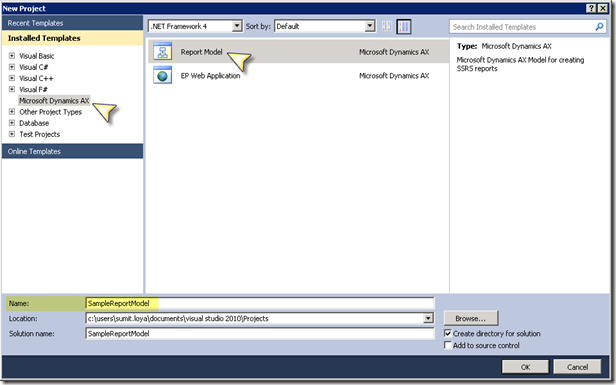
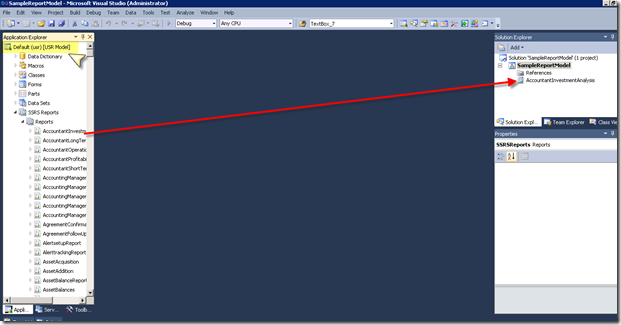
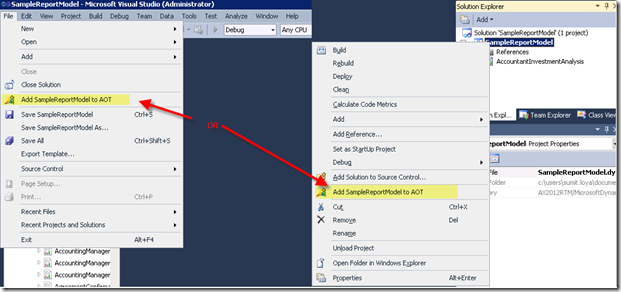
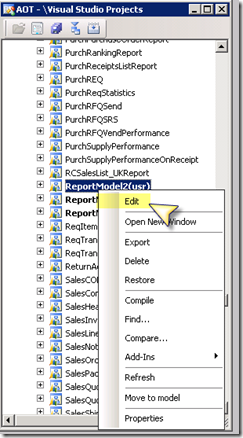
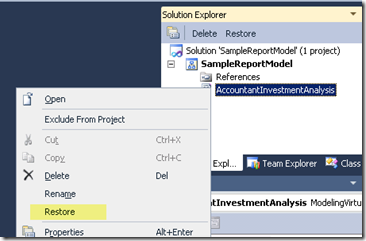
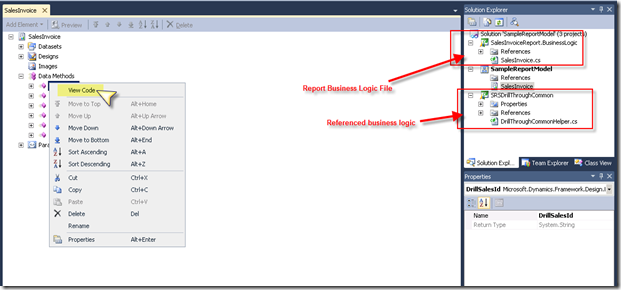
Hi Sumit,
Do you have blog related to SSAS in Ax 2012 ?
LikeLike
Hi Anuj,
Currently I dont, is there anything specifc that you are looking at?
LikeLike
Yes, I want to start with SSAS in Ax 2012.. basically need to get some in-out about that…..
LikeLike
For that you will have to go through the self-training course on SSAS first. Basically the MDX expressions are used in AX SSAS. So you will need to first learn building MDX expressions.
LikeLike
thanks
LikeLike
Reblogged this on Microsoft Dynamics Kanha Ax Blog for Solution .
LikeLike